Android JSON解析器
JSON代表JavaScript對象符號。它是一個獨立的數據交換格式,是XML的最佳替代品。本章介紹瞭如何解析JSON文件,並從中提取所需的信息。
Android提供了四個不同的類來處理JSON數據。這些類分別是:JSONArray, JSONObject, JSONStringer 和 JSONTokenizer.
第一步是確定感興趣的JSON數據的字段,例如。在JSON給我們下面感興趣的數據:溫度
{ "sys": { "country":"GB", "sunrise":1381107633, "sunset":1381149604 }, "weather":[ { "id":711, "main":"Smoke", "description":"smoke", "icon":"50n" } ], "main": { "temp":304.15, "pressure":1009, } }
JSON 元素
JSON文件包含許多組件。這裏是表定義一個JSON文件及其說明的組件:
Sr.No
組件及說明
1
Array([)
在一個JSON文件中,方括號([])表示JSON數組
2
Objects({)
在一個JSON文件中,花括號({)表示JSON對象
3
Key
JSON對象中包含一個鍵,這是一個字符串。鍵/值對組成一個JSON對象
4
Value
每個鍵的值,可能是字符串,整數或double等
JSON - 解析
解析一個JSON對象,我們將創建一流的 JSONObject 對象,並指定包含JSON數據給它一個字符串。其語法是:
String in; JSONObject reader = new JSONObject(in);
最後一步是解析JSON。一個JSON文件由不同的對象有不同的鍵/值對等,這樣JSONObject有一個單獨的函數用於解析每個JSON文件的組成。它的語法如下:
JSONObject sys = reader.getJSONObject("sys"); country = sys.getString("country"); JSONObject main = reader.getJSONObject("main"); temperature = main.getString("temp");
getJSONObject返回JSON對象的方法。形式返回指定鍵的字符串值的方法。
除了這些方法,還有更好的解析的JSON文件所提供的此類其他方法。這些方法如下:
Sr.No
方法及說明
1
get(String name)
此方法只返回值,但在對象類型的形式
2
getBoolean(String name)
該方法返回鍵指定的布爾值
3
getDouble(String name)
該方法返回鍵指定的double值
4
getInt(String name)
該方法返回鍵指定的整數值
5
getLong(String name)
該方法返回鍵指定的long值
6
length()
這個方法返回這個對象的名稱/值映射關係的數量..
7
names()
這個方法返回一個包含此對象的字符串名稱的數組。
例子
這裏有一個例子演示如何使用的JSONObject類。它創建了一個基本的天氣應用程序,允許用戶從谷歌API的天氣JSON解析並顯示結果。
爲了試驗這個例子,可以在實際設備或模擬器運行此。
Steps
描述
1
使用Android Studio創建Android應用程序,並將其命名爲JSONParser。在創建這個項目,確保目標SDK編譯在Android SDK的最新版本並使用更高級別的API。
2
修改src/MainActivity.java 文件添加必要的代碼
3
修改 res/layout/activity_main添加相應的XML組件
4
修改 res/values/string.xml 添加必要的字符串
5
創建一個新的Java文件在src/ HandleJSON.java,以獲取並解析XML數據
6
修改 AndroidManifest.xml 添加必要的上網權限
7
運行應用程序並選擇運行Android的設備,並在其上安裝的應用和驗證結果
以下是修改後的主活動文件 src/com.yiibai.jsonparser/MainActivity.java. 的內容
package com.example.jsonparser; import android.os.Bundle; import android.app.Activity; import android.view.Menu; import android.view.View; import android.widget.EditText; public class MainActivity extends Activity { private String url1 = "http://api.openweathermap.org/data/2.5/weather?q="; private EditText location,country,temperature,humidity,pressure; private HandleJSON obj; @Override protected void onCreate(Bundle savedInstanceState) { super.onCreate(savedInstanceState); setContentView(R.layout.activity_main); location = (EditText)findViewById(R.id.editText1); country = (EditText)findViewById(R.id.editText2); temperature = (EditText)findViewById(R.id.editText3); humidity = (EditText)findViewById(R.id.editText4); pressure = (EditText)findViewById(R.id.editText5); } @Override public boolean onCreateOptionsMenu(Menu menu) { // Inflate the menu; this adds items //to the action bar if it is present. getMenuInflater().inflate(R.menu.main, menu); return true; } public void open(View view){ String url = location.getText().toString(); String finalUrl = url1 + url; country.setText(finalUrl); obj = new HandleJSON(finalUrl); obj.fetchJSON(); while(obj.parsingComplete); country.setText(obj.getCountry()); temperature.setText(obj.getTemperature()); humidity.setText(obj.getHumidity()); pressure.setText(obj.getPressure()); } }
以下是 src/com.yiibai.jsonparser/HandleXML.java.的內容
package com.example.jsonparser; import java.io.IOException; import java.io.InputStream; import java.io.InputStreamReader; import java.io.StringWriter; import java.io.UnsupportedEncodingException; import java.net.HttpURLConnection; import java.net.URL; import java.util.ArrayList; import java.util.List; import java.util.Map; import org.json.JSONObject; import org.xmlpull.v1.XmlPullParser; import org.xmlpull.v1.XmlPullParserFactory; import android.annotation.SuppressLint; public class HandleJSON { private String country = "county"; private String temperature = "temperature"; private String humidity = "humidity"; private String pressure = "pressure"; private String urlString = null; public volatile boolean parsingComplete = true; public HandleJSON(String url){ this.urlString = url; } public String getCountry(){ return country; } public String getTemperature(){ return temperature; } public String getHumidity(){ return humidity; } public String getPressure(){ return pressure; } @SuppressLint("NewApi") public void readAndParseJSON(String in) { try { JSONObject reader = new JSONObject(in); JSONObject sys = reader.getJSONObject("sys"); country = sys.getString("country"); JSONObject main = reader.getJSONObject("main"); temperature = main.getString("temp"); pressure = main.getString("pressure"); humidity = main.getString("humidity"); parsingComplete = false; } catch (Exception e) { // TODO Auto-generated catch block e.printStackTrace(); } } public void fetchJSON(){ Thread thread = new Thread(new Runnable(){ @Override public void run() { try { URL url = new URL(urlString); HttpURLConnection conn = (HttpURLConnection) url.openConnection(); conn.setReadTimeout(10000 /* milliseconds */); conn.setConnectTimeout(15000 /* milliseconds */); conn.setRequestMethod("GET"); conn.setDoInput(true); // Starts the query conn.connect(); InputStream stream = conn.getInputStream(); String data = convertStreamToString(stream); readAndParseJSON(data); stream.close(); } catch (Exception e) { e.printStackTrace(); } } }); thread.start(); } static String convertStreamToString(java.io.InputStream is) { java.util.Scanner s = new java.util.Scanner(is).useDelimiter("A"); return s.hasNext() ? s.next() : ""; } }
以下是修改XML文件 res/layout/activity_main.xml. 的內容
<RelativeLayout xmlns:android="http://schemas.android.com/apk/res/android" xmlns:tools="http://schemas.android.com/tools" android:layout_width="match_parent" android:layout_height="match_parent" android:paddingBottom="@dimen/activity_vertical_margin" android:paddingLeft="@dimen/activity_horizontal_margin" android:paddingRight="@dimen/activity_horizontal_margin" android:paddingTop="@dimen/activity_vertical_margin" tools:context=".MainActivity" > <TextView android:id="@+id/textView1" android:layout_width="wrap_content" android:layout_height="wrap_content" android:layout_alignParentLeft="true" android:layout_alignParentTop="true" android:layout_marginTop="15dp" android:text="@string/location" android:textAppearance="?android:attr/textAppearanceMedium" /> <EditText android:id="@+id/editText1" android:layout_width="wrap_content" android:layout_height="wrap_content" android:layout_alignBottom="@+id/textView1" android:layout_alignParentRight="true" android:ems="10" /> <TextView android:id="@+id/textView2" android:layout_width="wrap_content" android:layout_height="wrap_content" android:layout_alignLeft="@+id/textView1" android:layout_below="@+id/textView1" android:layout_marginTop="68dp" android:text="@string/country" android:textAppearance="?android:attr/textAppearanceSmall" /> <TextView android:id="@+id/textView3" android:layout_width="wrap_content" android:layout_height="wrap_content" android:layout_below="@+id/textView2" android:layout_marginTop="19dp" android:text="@string/temperature" android:textAppearance="?android:attr/textAppearanceSmall" /> <TextView android:id="@+id/textView4" android:layout_width="wrap_content" android:layout_height="wrap_content" android:layout_alignLeft="@+id/textView3" android:layout_below="@+id/textView3" android:layout_marginTop="32dp" android:text="@string/humidity" android:textAppearance="?android:attr/textAppearanceSmall" /> <TextView android:id="@+id/textView5" android:layout_width="wrap_content" android:layout_height="wrap_content" android:layout_alignLeft="@+id/textView4" android:layout_below="@+id/textView4" android:layout_marginTop="21dp" android:text="@string/pressure" android:textAppearance="?android:attr/textAppearanceSmall" /> <EditText android:id="@+id/editText2" android:layout_width="wrap_content" android:layout_height="wrap_content" android:layout_above="@+id/textView3" android:layout_toRightOf="@+id/textView3" android:ems="10" >
以下是 res/values/string.xml. 的內容
以下是 AndroidManifest.xml 文件內容:
<manifest xmlns:android="http://schemas.android.com/apk/res/android" package="com.yiibai.jsonparser" android:versionCode="1" android:versionName="1.0" > <uses-sdk android:minSdkVersion="8" android:targetSdkVersion="17" /> <uses-permission android:name="android.permission.INTERNET"/> <application android:allowBackup="true" android:icon="@drawable/ic_launcher" android:label="@string/app_name" android:theme="@style/AppTheme" > <activity android:name="com.yiibai.jsonparser.MainActivity" android:label="@string/app_name" >
讓我們試着來運行修改JSONParser應用。安裝程序在AVD並啓動它,如果一切設置和應用程序都沒有問題,它會顯示以下仿真器窗口:
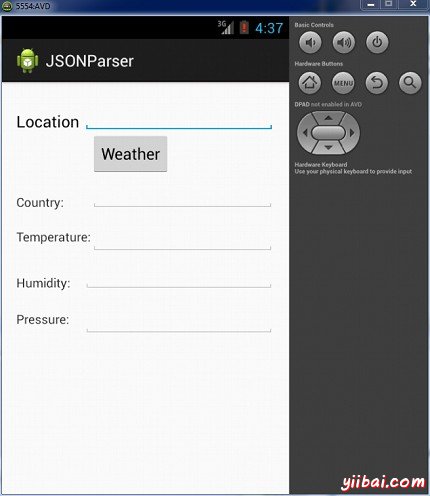
現在,需要做的是在位置字段中輸入的任何位置。舉例來說,我已經進入了紐約。按下"weather "按鈕,當輸入的位置。下面的屏幕會出現在AVD中:
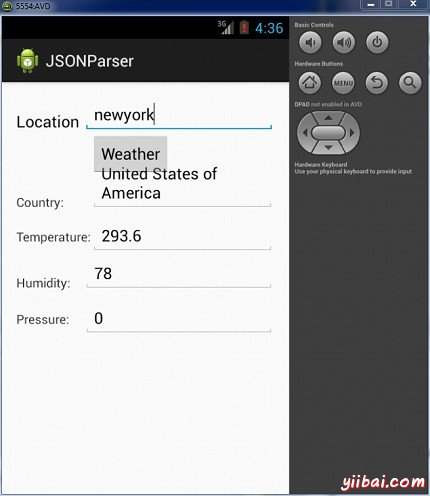
現在,當按下"weather"按鈕,應用程序將聯接谷歌天氣API,並會請求需要的JSON文件,並解析它。如果輸入的爲:紐約以下文件將返回:
請注意,這個溫度是開爾文,所以如果你想將其轉換成更易於理解的格式,必須把它轉換成攝氏度。