Android碎片/片段
片段(Fragments)是一個應用程序的用戶界面或行爲活動,使活動更加模塊化設計,可以放置在一塊。一個片段是一種子活動。以下要點有關片段:
片段都有自己的佈局和規範自己的行爲與生命週期回調。
可以添加或刪除片段在活動而活動運行。
可以將多個片段在一個單一的活動,建立一個多窗格UI。
片段可用於多種活動。
片段的生命週期是密切相關,其主機活動的生命週期,表示當活動暫停時,所有的片段也將停止活動。
片段可以實現的行爲當沒有用戶界面組件。
片段加入被加入到 Android API 在Honeycomb版本的Android(API版本11)。
創建片段可以擴展Fragment 類並在活動的佈局文件中聲明片段,可以插入到活動佈局的一個片段到
介紹片段之前,有一個限制,因爲可以在一個特定的時間點,屏幕上只顯示單個活動。所以不能夠分割設備屏幕來分別控制不同部位。但隨着引進片段得到了更多的靈活性,並在屏幕上同一時時間可以將一個單一的活動取消限制。現在有一個單一的acitivity ,但每個acitivity 可以包括多個片段,它們有自己的佈局,活動和完整的生命週期。
下面是一個典型的例子,兩個UI模塊定義的片段可以組合成平板電腦的設計的一個活動,這裏在手機中設計分離。
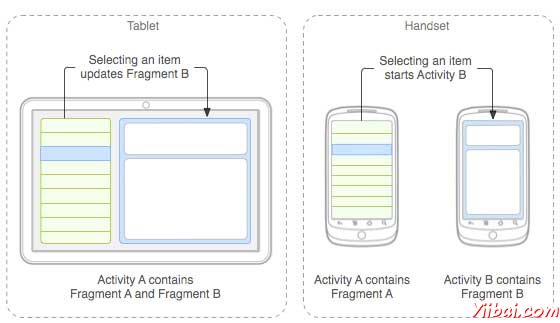
應用程序嵌入活動A中兩個片段,在一個平板大小的設備上運行。然而在手機大小的屏幕上,有兩個片段有足夠的空間,所以Activity A包括片段物品的清單,當用戶選擇一篇文章時,它開始使用Activity B,包括閱讀第二片段的文章。
片段生命週期
Android 的碎片有自己的生命週期,非常相似 Android 中的 Activity 。本節主要闡述其生命週期在不同階段。
階段 I: 當被創建了一個片段,它通過以下狀態:
onAttach()
onCreate()
onCreateView()
onActivityCreated()
階段 II: 當片段變得可見,它通過這些狀態:
onStart()
onResume()
階段 III: 當碎片進入後臺模式,它通過這些狀態:
onPaused()
onStop()
階段 IV: 當片段被破壞,它通過以下狀態:
onPaused()
onStop()
onDestroyView()
onDestroy()
onDetach()
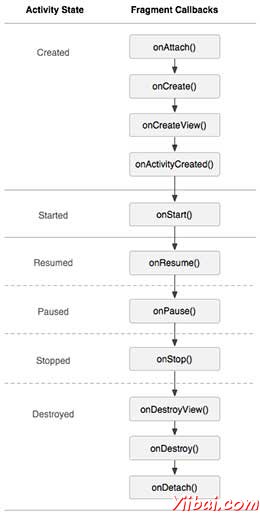
如何使用碎片?
這裏演示簡單的步驟來創建碎片:
首先,要決定有多少碎片要在活動中要使用。例如,要使用兩個片段處理設備的橫向和縱向模式。
在下一頁的碎片數量的基礎上,創建類將擴展 Fragment 類。上述片段類的回調函數。可以根據要求覆蓋所有的功能。
對應每一個片段,需要在XML文件中創建佈局。這些文件將根據佈局來定義碎片。
最後修改活動文件替換片段,根據需要來定義實際的邏輯。
這裏是重要的 覆蓋在**Fragment** 類的方法,如下列表:
onCreate() 系統調用時創建片段。初始化片段要保留暫停或停止時的片段,然後恢復其它組成部分。
onCreateView() 當片段第一次繪製用戶界面時,系統調用這個回調。要繪製一個UI爲片段,必須返回一個 View 組件,此方法是片段的根佈局。返回空片段不提供一個UI。
onPause() 系統調用此方法,作爲第一次指示用戶離開此片段。這通常是提交更改操作,持久化時間超過當前用戶會話時間。
例子
下面的這個例子將解釋如何創建片段 - Fragments。在這裏將創建兩個片段並且當其中一個使用的設備是在橫向模式下,另一個片段將被用在縱向模式下。按照下面的步驟類似於在前面創建的Hello World範例:
步驟
描述
1
使用Eclipse IDE創建Android應用程序,並將其命名爲MyFragments在一個包com.example.myfragments下 ,使用空活動。
2
主要活動文件MainActivity.java的代碼修改爲如下。在這裏將檢查設備的方向並在不同的片段之間進行切換。
3
在 com.example.myfragments包下創建兩個java文件PM_Fragment.java和LM_Fragement.java來定義片段以及相關方法。
4
創建佈局文件 res/layout/lm_fragment.xml 並佈局定義這兩個片段。
5
修改 res/layout/activity_main.xml 文件的默認內容,以包括兩個片段。
6
在 res/values/strings.xml文件中定義所需的常量
7
運行該應用程序啓動 Android 模擬器來驗證應用程序所做的修改結果。
以下是主要活動文件的內容 src/com.example.mycontentprovider/MainActivity.java 修改
package com.example.myfragments; import android.os.Bundle; import android.app.Activity; import android.app.FragmentManager; import android.app.FragmentTransaction; import android.content.res.Configuration; import android.view.WindowManager; public class MainActivity extends Activity { @Override protected void onCreate(Bundle savedInstanceState) { super.onCreate(savedInstanceState); Configuration config = getResources().getConfiguration(); FragmentManager fragmentManager = getFragmentManager(); FragmentTransaction fragmentTransaction = fragmentManager.beginTransaction(); /**
* Check the device orientation and act accordingly
*/ if (config.orientation == Configuration.ORIENTATION_LANDSCAPE) { /**
* Landscape mode of the device
*/ LM_Fragment ls_fragment = new LM_Fragment(); fragmentTransaction.replace(android.R.id.content, ls_fragment); }else{ /**
* Portrait mode of the device
*/ PM_Fragment pm_fragment = new PM_Fragment(); fragmentTransaction.replace(android.R.id.content, pm_fragment); } fragmentTransaction.commit(); } }
創建兩個的片段文件LM_Fragement.java 和 PM_Fragment.java在com.example.mycontentprovider 包下。
以下是LM_Fragement.java文件的內容 :
package com.example.myfragments; import android.app.Fragment; import android.os.Bundle; import android.view.LayoutInflater; import android.view.View; import android.view.ViewGroup; public class LM_Fragment extends Fragment{ @Override public View onCreateView(LayoutInflater inflater, ViewGroup container, Bundle savedInstanceState) { /**
* Inflate the layout for this fragment
*/ return inflater.inflate( R.layout.lm_fragment, container, false); } }
下面是 PM_Fragement.java 文件的內容:
package com.example.myfragments; import android.app.Fragment; import android.os.Bundle; import android.view.LayoutInflater; import android.view.View; import android.view.ViewGroup; public class PM_Fragment extends Fragment{ @Override public View onCreateView(LayoutInflater inflater, ViewGroup container, Bundle savedInstanceState) { /**
* Inflate the layout for this fragment
*/ return inflater.inflate( R.layout.pm_fragment, container, false); } }
創建兩個佈局文件 lm_fragement.xml 和 pm_fragment.xml 在目錄 res/layout 下。
以下是 lm_fragement.xml 文件的內容:
<LinearLayout xmlns:android="http://schemas.android.com/apk/res/android" android:orientation="vertical" android:layout_width="fill_parent" android:layout_height="fill_parent" android:background="#7bae16"> <TextView android:layout_width="fill_parent" android:layout_height="wrap_content" android:text="@string/landscape_message" android:textColor="#000000" android:textSize="20px" />
以下是 pm_fragment.xml 文件的內容:
<LinearLayout xmlns:android="http://schemas.android.com/apk/res/android" android:orientation="horizontal" android:layout_width="fill_parent" android:layout_height="fill_parent" android:background="#666666"> <TextView android:layout_width="fill_parent" android:layout_height="wrap_content" android:text="@string/portrait_message" android:textColor="#000000" android:textSize="20px" />
下面 res/layout/activity_main.xml 文件的內容,其中包括片段:
<LinearLayout xmlns:android="http://schemas.android.com/apk/res/android" xmlns:tools="http://schemas.android.com/tools" android:layout_width="fill_parent" android:layout_height="fill_parent" android:orientation="horizontal"> <fragment android:name="com.example.fragments" android:id="@+id/lm_fragment" android:layout_weight="1" android:layout_width="0dp" android:layout_height="match_parent" /> <fragment android:name="com.example.fragments" android:id="@+id/pm_fragment" android:layout_weight="2" android:layout_width="0dp" android:layout_height="match_parent" />
確保 res/values/strings.xml 文件有以下內容:
現在試着來運行 MyFragments 剛剛創建的應用程序。假設創建AVD,同時做好了環境設置。要從Eclipse運行應用程序,首先打開一個項目的活動文件,從工具欄上單擊「Run」
 圖標。 Eclipse AVD 安裝應用程序,並啓動它,如果設置和應用都沒有問題,它會顯示仿真器窗口,看到如下窗口,點擊"MENU" 按鈕。可能需要點耐心,因爲它可能需要一段時間(易百教程提示:取決於你的電腦速度了):
圖標。 Eclipse AVD 安裝應用程序,並啓動它,如果設置和應用都沒有問題,它會顯示仿真器窗口,看到如下窗口,點擊"MENU" 按鈕。可能需要點耐心,因爲它可能需要一段時間(易百教程提示:取決於你的電腦速度了):

要改變模式,模擬器的屏幕,可以做以下操作:
fn+control+F11 Mac上改變的風景,圖像,反之亦然。
ctrl+F11 在Windows.
ctrl+F11 在 Linux.
改變了模式以後,能夠看到的圖形用戶界面,如下已經實現了橫向模式:
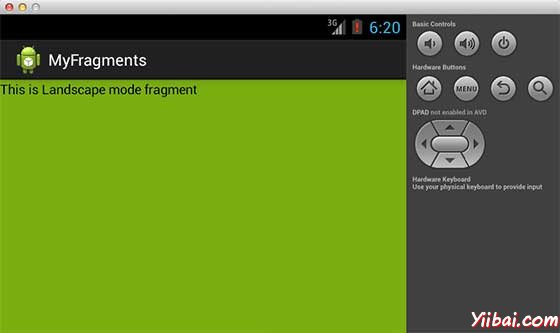
這樣就可以使用相同的活動,但不同的GUI要通過不同的片段。根據要求可以使用不同類型的GUI組件來創建不同的GUI。